Working with Images
There are two ways to add images in your articles:
Insert an Image
Using either the plus button or the / key on a new line select the image.
This will insert an image placeholder and immediately open the image popup:
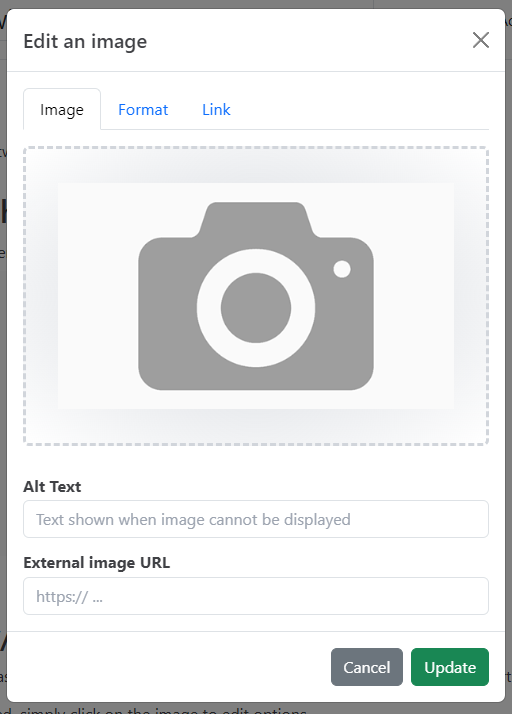 Recommended
RecommendedThe image placeholder can be left in your article if you simply need a placeholder where you plan to add images later.
Image Popup Options
From the image popup either click the camera photo or drag/drop an image on to the image placeholder to initiate the upload.
RecommendedImages uploaded to HelpGuides are automatically added to a CDN for more efficient image delivery performance.
Additional image options
| Item | Description |
| Alt Text | Set the alt text of the image. |
| External image URL | Enter your own URL for an image hosted elsewhere. |
| Image caption | Adds a caption beneath the image. |
| Max height | Set the maximum height. Using standards like px, em, or %. |
| Max width | Set the maximum width. Using standards like px, em, or %. |
| Link | Provide a link to redirect to when the image is clicked. |
Copy/Paste Images
Another easy option is to simply copy/paste an image. This will automatically insert an image copied from the clipboard.
Once added, simply click on the image to edit options.
